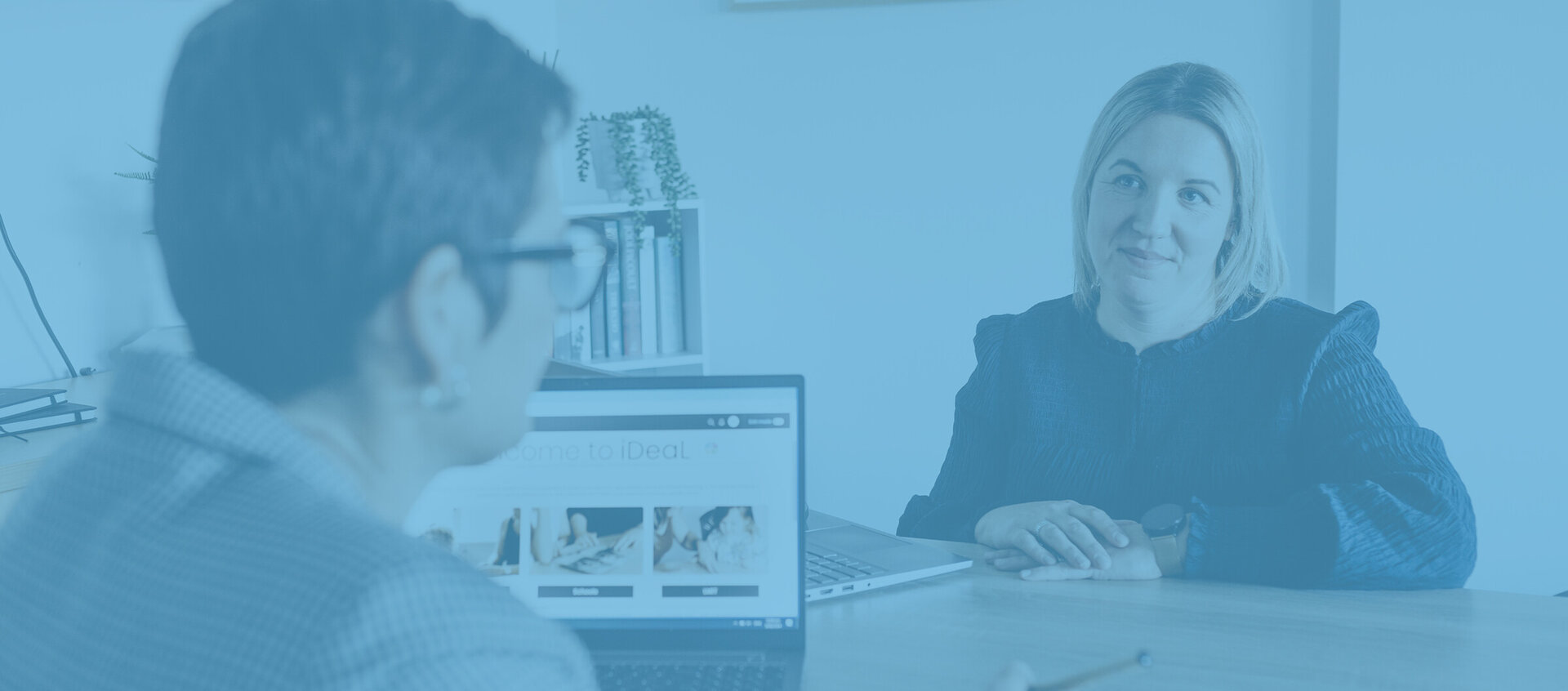This page contains the email footer content, which is the images in one row on the section above.
This email footer content will be updated every now and then. You will be notified when updates are made to this email footer content so you can keep your email signature footer content up to date.
To select the full contents of the footer you can click and drag your mouse over the three images above to select them all, then press Control+C on your keyboard on Windows (or Command+C on your keyboard on Mac).
Now you need to go into Outlook.
Below are instructions with images to help you get to your signature area in Outlook.
Old Outlook (Windows and Mac)
Here is an image and instructions to help you get to your signature area in the 'Old' version of Outlook on Windows. On Mac, the steps below should be the same but the user interface will look different.
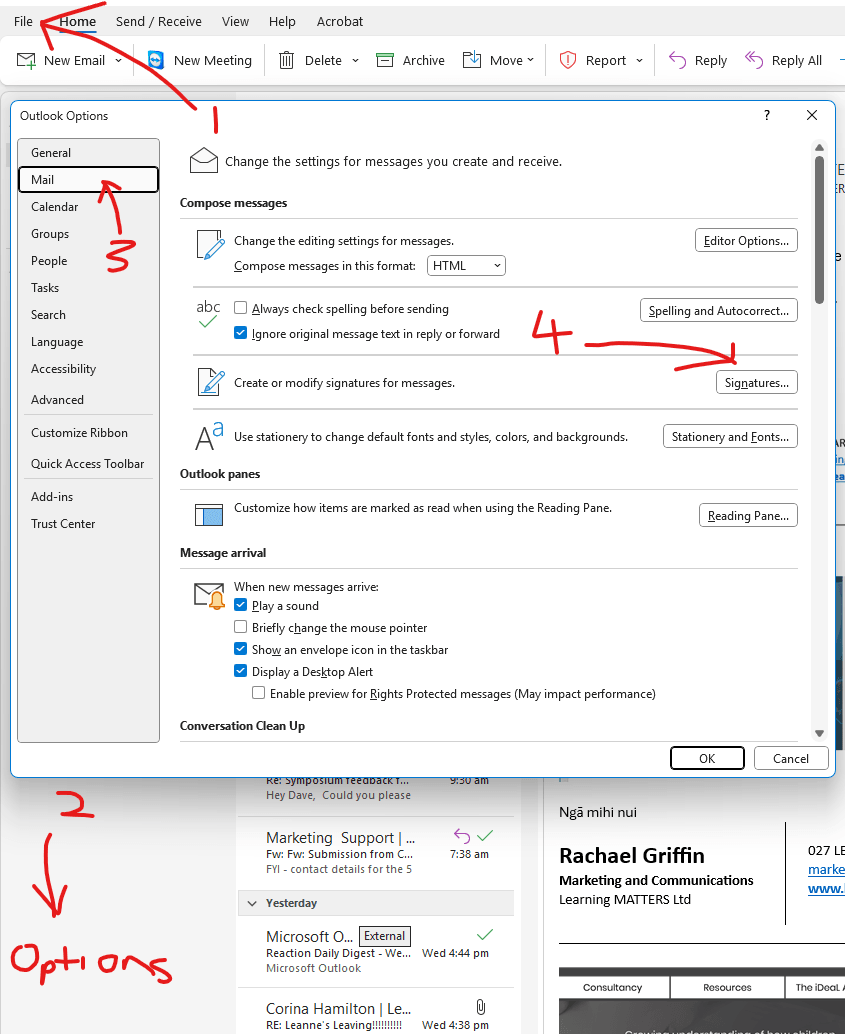
Click 'File' in the top-left of the window.
Click 'Option's at the bottom of the slide-out window.
Click on 'Mail' in the pop-up window.
Click on the 'Signatures' button found in the main 'Mail' section.
New Outlook (Windows)
Here is an image and instructions to help you get to your signature area in the 'New' version of Outlook on Windows.
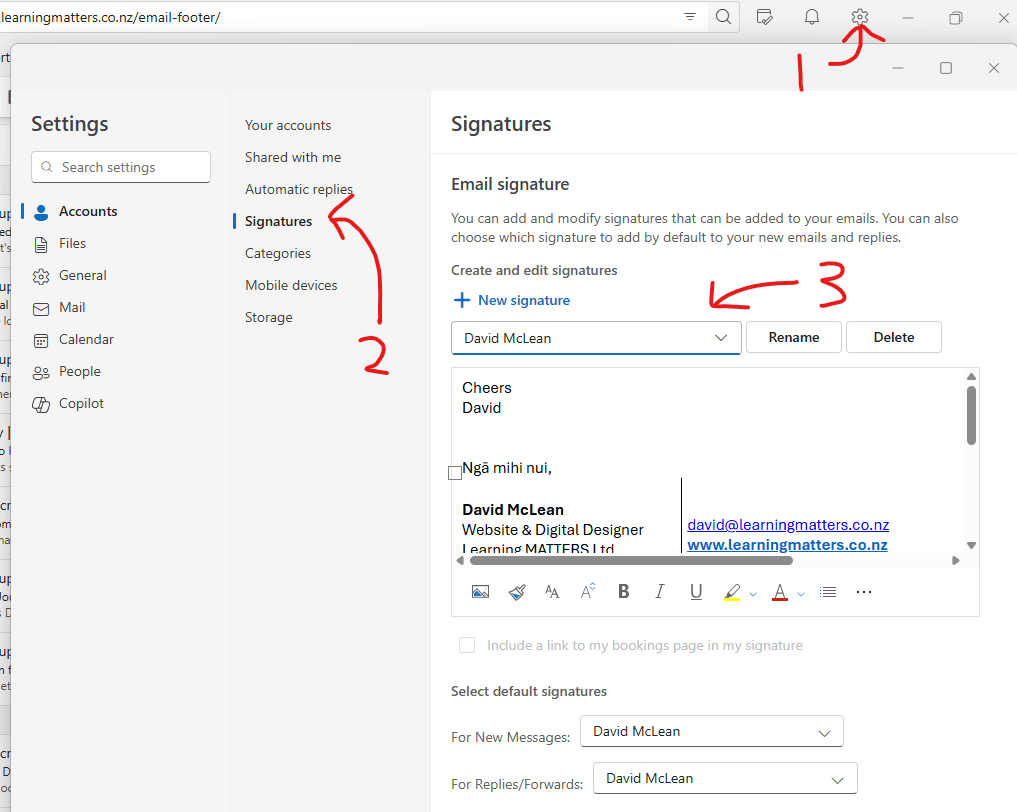
Click the cog wheel icon to go to settings.
Go to Accounts and then click on 'Signatures'.
Select the signature you want to update.
Now, you should have a copy of the new email footer content in your Clipboard from eariler. Put your cursor into the main Signature text field and click where you want this to go. Now paste the new footer content into the Signature text area ( use Control+V on Windows or Command+V on Mac).
The new footer content should appear where you put your cursor.
Click the save button to save the changes to your signature.
When you next create an new email and select your updated signature for the email, it should show the new email footer content with each image linking to their respective pages.